I'm a very frequent computer user and I'm pretty good with the ole' shortcut keys, on both Mac and Windows (I'm bi-lingual).
I remember when I've had hospital teams as clients, I'd often show them how to do basic things in Excel and they'd always say “Wait, how did you do that?” I'd forget (not notice) that I was using the keyboard shortcuts instead of mousing up to the top menu.
I try to Command-S (“save”) a few minutes every day by Control-X-ing (“cutting”) the mouse movement — using key combinations where I can, instead. OK, I'll Command-Q (“quit”) the awful jokes here. But I won't quit (can't quit?) using my shortcut keys. I even know that Alt-F4 is “quit program” in Windows. I don't know all of them, but I use them more than the average bear.
This saves me time, but it also causes problems…
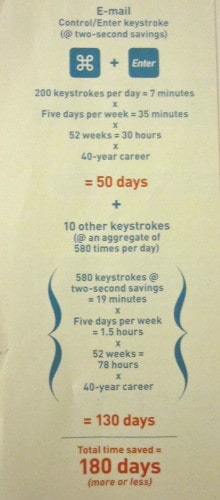 The time savings was touched on in a sidebar in the March 2010 edition of Inc. Magazine.
The time savings was touched on in a sidebar in the March 2010 edition of Inc. Magazine.
The article, quoting Charles Best, the founder and CEO of a nonprofit called DonorsChoose, says that using Command-Enter to send an email saves a person 7 minutes a day, or the equivalent of 50 days over a 40-year career (assuming we'll still be typing in 30 years!).
By using other keystrokes, you can save almost 2x as much additional time. I believe it, without doing a time-motion study on my own computer use (I'm sure there's software that can do that for you).
Of course, reducing keystrokes means nothing if the work you're doing isn't “value” (if it's “waste,” such as unnecessary emails!). You could ask why he's having to send 200 emails a day, I guess.
So there's time savings from using short cuts, but there's also waste. In the web browsers I use, mainly Firefox and Chrome, Command-W is used for “close current tab” (and it's Control-W in Windows).

If you make an error and accidentally close a tab, you can “undo” that by hitting Command-Shift-T (or Control-Shift-T). I told ya, I know a few obscure ones. That reopens the last tab that you closed.
Now the problem is that Command-Q, right next to the W, of course, doesn't just close the one tab, it kills the entire browser — all tabs and all windows. Neither browser gives an “are you sure” warning… it's too prone to error. It's far too easy to hit Command-Q instead of Command-W.
Why can't “close tab” be Command-K (for “klose”)? Or why not even Command-E (a little further than the Q)? I guess I could start a massive online petition drive and pester Apple and Microsoft… or I can take actions that would be quick and effective (the heart of error proofing or “poka yoke”, I think).
So how could I error-proof this?
- I could re-train myself to NOT use the keyboard shortcuts for that, force myself to use the toolbar.
- I could define my own macro to make Command-K be the close tab (I'd have to research this, but seems like it would be doable)
Either way, to really prevent this user error (human error), I'd have to do something other than putting signs on my computer that say “Be Careful!!!!” This is often the ineffective strategy taken in many hospitals, unfortunately, to try to prevent errors, as somewhat illustrated below. Well intended, but ineffective.
Thankfully, if you *do* close the whole program, the next time you open the browser (Firefox or Chrome), you get the open option of re-opening the tabs and windows you closed last time. So there's *some* error proofing in the sense that the software has somewhat mitigated the effect of hitting the wrong key. You just waste time (waiting) and bandwidth (downloading a page you've previously downloaded).
What do you think? Please scroll down (or click) to post a comment. Or please share the post with your thoughts on LinkedIn – and follow me or connect with me there.
Did you like this post? Make sure you don't miss a post or podcast — Subscribe to get notified about posts via email daily or weekly.
Check out my latest book, The Mistakes That Make Us: Cultivating a Culture of Learning and Innovation:



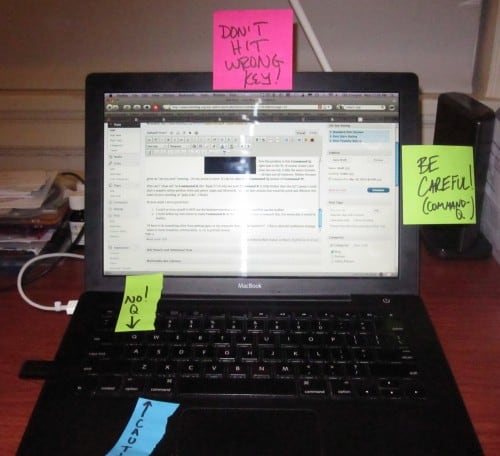
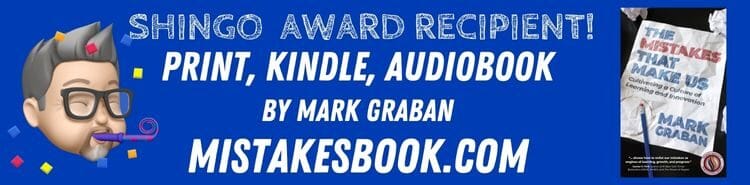


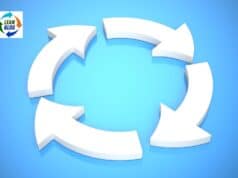



Mark,
In Firefox you can go into Preferences, Tabs and check the “Warn me when closing multiple tabs.” option. It won’t work for only one tab but if you hit command-Q instead of command-W, you get a warning.
Best,
Rob
I LOVE the picture with the warning signs!
I like that last one, too. Looks like “Doofus” of your “Doofus & Leanie” cartoons paid a visit to your desk. Speaking of which, I’m clamoring for more of those… For anyone not familiar with them, here’s the link: http://doofusandleanie.blogspot.com/
In your last paragraph you say…
I believe you meant option. Otherwise it sounds like Rob’s got the solution for your problem and I ‘m with Dan on the picture of your MacBook with the signs all over it. Priceless.
Rob – thanks for the tip. With Firefox on my Mac, that option is selected (v 3.6 of the software) but when I Command-Q, it doesn’t give me the warning. Same goes when I use the top menu. I wonder why it’s not warning me??
With Chrome, I think that warning option isn’t even there, unless I’m mistaken (and I might be).
Mark W. — I would like to do more “Doofus” cartooons. I am still in contact with my artist friend (I can’t draw at all).
OK, a little Google search found that others find it annoying that the “warn” feature doesn’t actually warn you when Firefox is also set to automatically reload open tabs/windows from last time.
http://www.mydigitallife.info/2008/06/19/firefox-3-doesnt-prompt-or-warn-to-confirm-when-closing-multiple-tabs-as-warning-not-working/
It certainly seems like they could have BOTH the warning and the auto restore.
There is, of course, a workaround, where you can reset Firefox to not automatically reopen tabs. But, I’m afraid to set it that way for instances where my PC crashes (not such a problem on my Mac) – then I’d lose my tabs/windows.
So it seems that I have a dilemma – choose the risk of accidentally hitting Command-Q and then waiting for everything to reload or have the risk of a crash killing my session without being able to restore it?
Or you could use Ctrl+F4 for closing active tab. Or, as mostly when I am surfing I have my other hand on mouse I use mouse gestures instead of shortcutkeys. For example Firegestures addon for Firefox.
Panu – you are right, I could retrain myself to use control-F4 on Windows/PC, but that doesn’t seem to work on Mac.
I am a keyboard shortcut junkie too.
I am always suprised when I get asked how I ALT-TAB across multiple windows.
I use WINDOWS+E to open Windows Explorer.
I also like WINDOWS+M to get to my desktop quickly.
In one of my first jobs out of college, I assigned multiple macros and custom shortcuts to a work computer. Someone needed to use it during an evening shift and came back shouting the next day about how many crazy things were fired off when they tried to type! Lesson learned, don’t customize a shared computer!
On the Mac, you can assign a custom shortcut key to any menu item in any program.
– Open the Keyboard preference pane.
– Select “Application Shortcuts” in the list on the left side.
– Click the “+” sign on the right side to add your shortcut.
– Select your browser from the list of applications and enter the menu title of that you want to give the shortcut to (e.g., “Close Tab” in Safari) and type the desired shortcut (including modifier keys like Command) in the other box.
The one gotcha with this is that the menu title you enter has to match the menu title in the program exactly, including capitalization. It will add your new shortcut key even while the program is running–no restart required!
Eric (a friend from college who found this via facebook) — thanks for the tip! I now have my desired “Command K” on my Mac. I think that will solve the problem if I can retrain myself. I’ll use my Command K after posting this comment! :-)
[…] Safari, when trying to close a single tab, the shortcut is Command-W. If you accidentally hit Command-Q (right next to W, of course), you erroneously quit the whole brows…. Chrome has a clever way of error proofing this – as pictured at […]